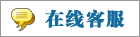- 上传者: Administrator
- 上传时间:2024年02月26日 08时25分43秒
* Transfers ** *** * 调拨 ** *** Companies with multiple warehouses need to manage the transfer of products from one location to another. In some cas ......
Transfers
调拨
Companies with multiple warehouses need to manage the transfer of products from one location to another. In some cases, the companies may have different branches at different locations, which requires a great effort to manage the product transfers successfully. Companies often manage such situations by allocating main warehouses and sub warehouses for product distributions. The Transfers feature in Odoo supports the effortless management of product transfers from one location to another.
拥有多个仓库的公司需要管理从一个地点到另一个地点的产品转移。在某些情况下,这些公司可能在不同的地点拥有不同的分支机构,这需要付出很大的努力才能成功地管理产品转移。公司通常通过为产品分发分配主仓库和子仓库来管理这种情况。Odoo中的传输功能支持轻松管理从一个位置到另一个位置的产品传输。
Inventory transfers included the movement of products between the warehouses and outside the warehouse. It also includes internal transfers for the movement of products within the warehouses of the company. Odoo ERP system supports the configuration and management of warehouses which we will discuss in the next section. After configuring details of the warehouses and locations of the company, you can use the Transfers option available under the Operations menu to manage the product transfer between the configured warehouses and locations.
库存转移包括产品在仓库和仓库外的移动。它还包括公司仓库内产品移动的内部转移。Odoo ERP系统支持仓库的配置和管理,我们将在下一节中讨论。在配置了公司的仓库和位置的详细信息之后,您可以使用Operations菜单下的Transfers选项来管理配置的仓库和位置之间的产品传输。
As shown in the image below, you will get the details of the Reference, From, To, Contact, Scheduled Date, Source Document, Batch Transfer, Company, and Status details of the preconfigured transfers here.
如下图所示,您将在这里获得预配置传输的参考信息、发件人、收件人、联系人、计划日期、源文档、批量传输、公司和状态详细信息。
Using the Filters and Group By options, you can effortlessly accomplish the sorting operations. Additionally, you will get Kanban, Calendar, and Location views for this platform. Now, let’s check how Odoo helps you to create a new transfer for the movement of products from one location to another. For this, click on the Create button.
使用筛选和分组选项,您可以轻松地完成排序操作。此外,您将获得该平台的看板、日历和位置视图。现在,让我们检查一下Odoo如何帮助您为产品从一个位置移动到另一个位置创建新的传输。为此,单击新建按钮。
In the new transfer creation window, the partner id can be specified in the Contact field. This platform can be used to manage different types of transfer. Some of them are Receipt, Internal Transfer, Delivery Orders, Returns, Manufacturing, Resupply Subcontractor, POS Orders, and Dropship. You can select the transfer type you want for your product movement in the Operation Type field. Odoo offers a separate platform to define different operations types in the Configuration menu which we will discuss later. After selecting a suitable Operation Type, you can specify the Source Location and Destination Location of the product. The expected date of stock movement can be mentioned in the Scheduled Date field. The reference of the document related to this product transfer can be added in the Source Document field. Under the Operations tab, you can mention the products included in this transfer one by one using the Add a Line button. Along with the name of the Products, you can mention the Packaging, Demand, and UoM of the products. The Demand is considered as the quantity of the product that is planned to be moved.
在新的传输创建窗口中,可以在Contact字段中指定合作伙伴id。该平台可用于管理不同类型的转账。其中包括收货、内部转移、交付订单、退货、制造、再补给分包商、POS订单和发货。您可以在“操作类型”字段中为您的产品移动选择所需的传输类型。Odoo提供了一个单独的平台,可以在Configuration菜单中定义不同的操作类型,我们将在后面讨论。选择合适的“操作类型”后,可指定产品的“源位置”和“目的位置”。股票移动的预期日期可以在预定日期字段中提到。可以在“源文档”字段中添加与本次产品转移相关的文档的引用。在“操作”选项卡下,您可以使用“添加线路”按钮逐一提及此传输中包含的产品。除了产品名称外,您还可以提到产品的包装、需求和UoM。需求被认为是计划要移动的产品的数量。
The Shipping Information can be added under the Additional Info tab.
可以在附加信息选项卡下添加运输信息。
Here, you can add the Carrier information, Tracking Reference, Weight, and Weight for Shipping of the products included in this transfer. In the Other Information section, you can set the Shipping Policy for the transfer. It can be set as ‘As soon as possible’ or ‘When all products are ready’ as per your company policy. Additionally you can assign a Responsible employee who will be responsible for the upcoming operations of this transfer. Finally, specify the Procurement and Company in the corresponding fields. The Note tab can be used to add internal notes related to this transfer. By clicking the Save button, the transfer will be recorded.
在这里,您可以添加承运人信息、跟踪参考、重量和运输重量,包括在此转移的产品。在“其他信息”部分中,您可以设置传输的Shipping Policy。根据贵公司的政策,它可以设置为“尽快”或“当所有产品准备好”。此外,您可以指定一名负责的员工,他将负责这次转移的后续操作。最后,在相应的字段中指定“采购”和“公司”。notes选项卡可用于添加与此传输相关的内部注释。通过单击Save按钮,将记录传输。
Now, the transfer is in the Draft stage. If the transfer is in the Waiting stage, it indicates that it is waiting for the availability of some products. If the transfer is ready to be processed, it can be observed in the Ready state. You can click the Mark as Do to move the transfer to the Ready stage.
现在,转会还处于草案阶段。如果转移处于等待阶段,则表示正在等待某些产品的可用性。如果传输已准备好进行处理,则可以观察到它处于就绪状态。您可以单击“标记为完成”将传输移至“准备就绪”阶段。
Once you complete the transfer process, you can click the Validate button.
完成传输过程后,您可以单击验证按钮。
The transfer operation is completed now. You can print labels for the newly transferred products using the Print Label button.
转移操作现已完成。您可以使用“打印标签”按钮为新转移的产品打印标签。
The Print button will help you to take prints of the delivery slip of the transfer. The products can be returned to the earlier location with the Return button. If you find any defect in the newly transferred products, you can send them to scrap using the Scrap button. You will get the stock valuation report of this transfer by using the smart button called Valuation given in the window as highlighted in the image above.
打印按钮将帮助您打印转账的送货单。产品可以通过返回按钮返回到先前的位置。如果您发现新转移的产品有任何缺陷,您可以使用报废按钮将其发送到报废。您将通过使用窗口中给出的称为“估值”的智能按钮获得此次转让的股票估值报告,如上图所示。
Batch Transfer
批量调拨
Odoo enables you to perform multiple transfers together with the assistance of the Batch Transfer feature. This feature can be used to execute group transfers that will be helpful to you to save your time and effort. In batch transfer, all transfers added to the batch are processed together. By using this method, you can minimize the difficulties faced while managing bulk transfers.
Odoo允许您在批量调拨特性的帮助下执行多个传输。此功能可用于执行组传输,这将有助于您节省时间和精力。在批传输中,所有添加到批中的传输都被一起处理。通过使用此方法,可以最大限度地减少管理批量传输时面临的困难。
The Batch Transfer feature can be easily activated from the Settings menu of the Inventory module as depicted in the image below.
批量传输功能可以很容易地从库存模块的设置菜单中激活,如下图所示。
After selecting the Batch Transfer option click the Save button to save the new changes. Now, you can manage batch transfers from the platform available under the Operations menu as shown below.
选择批量调拨选项后,单击保存按钮保存新更改。现在,您可以从作业菜单下可用的平台管理批量调拨,如下所示。 The list of already created batches along with the details of the Batch Transfer, Scheduled Date, Responsible, Operation Type, Company, and State can be seen here. You can alter the view of the platform into Kanban also. To create a new batch transfer, you can use the Create button.
The list of already created batches along with the details of the Batch Transfer, Scheduled Date, Responsible, Operation Type, Company, and State can be seen here. You can alter the view of the platform into Kanban also. To create a new batch transfer, you can use the Create button.
已创建批次的列表以及批次转移、计划日期、责任、操作类型、公司和状态的详细信息可以在这里看到。你也可以将平台的视图改为看板。要创建新的批处理传输,可以使用新建按钮。
You can assign an employee in the Responsible field who will be incharge of the upcoming activities of this batch transfer. Specify the Operation Type and Company in the given spaces. By mentioning the Operation Type, Odoo lets you add transfers with this operation type to this batch. The expected date for the transfer can be scheduled manually in the Scheduled Date field. If it is not manually set, Odoo will consider the earliest scheduled date of the transfer included in the batch as the scheduled date for this transfer. Now, you can add transfers one by one to this batch using the Add a Line button available in the Transfer tab.
您可以在Responsible字段中指定一名员工,他将负责此批转移的后续活动。请在空格内填写业务类型及公司名称。通过提到操作类型,Odoo允许您将具有此操作类型的传输添加到此批处理。可以在scheduled date字段中手动安排传输的预期日期。如果没有手动设置,Odoo将考虑批处理中包含的最早的传输计划日期作为此传输的计划日期。现在,您可以使用“传输”选项卡中的“添加线路”按钮将传输逐个添加到此批处理中。
As soon as you click the Add a Line button, a new pop will appear to select the transfers for this batch.
一旦单击“添加明细行”按钮,就会出现一个新的弹出窗口,以选择此批传输。
You will get a list of various transfers of the selected operation type in different stages. You can select the transfers from the given list. Make sure to select the transfers from the same stage. In order to add them to the batch, you can use the Select button.
您将获得所选操作类型在不同阶段的各种转移的列表。您可以从给定的列表中选择传输。确保选择来自同一阶段的转移。为了将它们添加到批处理中,您可以使用选择按钮。
As you can see in the image above, the list of selected transfers will be automatically added to the batch. If you want to remove any of the transfers from the batch, you can use the ❌ icon highlighted in the screenshot above. After checking availability, you can confirm the transfer using the Confirm button.
正如您在上图中看到的,所选传输的列表将自动添加到批处理中。如果您想从批处理中删除任何传输,您可以使用上面屏幕截图中突出显示的❌图标。检查可用性后,您可以使用确认按钮确认传输。
Finally, clicking on the Validate button you can complete the batch transfer operation.You can create new batch transfers from the Transfers menu also. For this, you can go to the Transfers platform available under the Operations menu.
最后,单击验证按钮,您可以完成批处理传输操作。您也可以从传输菜单中创建新的批传输。为此,您可以转到操作菜单下可用的传输平台。
From the available list of transfers, you can select the transfers that you want to add to a batch. Don’t forget that the selected transfers should be in the same status and operation type. After selecting required transfers, you will get an Action button.
从可用的传输列表中,您可以选择要添加到批处理中的传输。不要忘记,所选的传输应该处于相同的状态和操作类型。选择所需的转账后,您将看到一个动作按钮。
From the Action button, you will get the option to add the selected transfers to a batch. Click on the Add to Batch button. A pop will appear as shown below.
从Action按钮中,您将获得将所选传输添加到批处理的选项。单击“添加到批”按钮。弹出窗口将出现,如下所示。

You can add the selected transfers to an existing batch transfer or to a new batch transfer. For new batch transfer, you can mention the Responsible employee in the given field. If you want to create the new batch in draft status, activate the Draft option. Clicking on the Confirm button will create a new batch transfer in the Inventory module. You can observe and manage the new batch transfer from the Batch Transfer platform.
可以将选定的传输添加到现有的批传输或添加到新的批传输中。对于新批转移,您可以在给定字段中提到负责的员工。如果您希望以草稿状态创建新批,请激活草稿选项。单击确认按钮将在库存模块中创建一个新的批量调拨。您可以从批量调拨平台观察和管理新的批量调拨。
Wave Transfer
波次调拨
The Wave Transfer method is also used for the same purpose of the Batch Transfer option. Using this method, you can move a large number of products from one location to another. But, once you add a transfer into a wave transfer you can not remove it from the wave. The wave transfer method is more advanced than the batch transfer.
波次调拨方法也用于与批处理传输选项相同的目的。使用这种方法,您可以将大量产品从一个位置移动到另一个位置。但是,一旦你把一个传递加入到波次调拨中你就不能把它从波中移除。波次调拨法比批量调拨法更先进。
In order to get this feature in the Odoo Inventory module, make sure to activate it from the Settings menu.
为了在Odoo 库存模块中获得此功能,请确保从设置菜单中激活它。
Once the Wave Transfer feature is activated, you can go to the Transfers platform. From the Transfers window, you can select the transfers belonging to the same status and operation type to add them to a wave transfer.
一旦波次调拨功能被激活,你就可以进入调拨平台。在调拨窗口中,您可以选择属于相同状态和操作类型的传输,将它们添加到波次调拨中。
As soon as you select required transfers, you will get the Action button on the screen from where you can select the Add to Wave option. Clicking on this button will give a new pop up on the screen as shown below.
一旦你选择了所需的调拨,你就会在屏幕上看到动作按钮,在那里你可以选择添加到波次选项。点击这个按钮会在屏幕上弹出一个新的窗口,如下图所示。
The selected transfers can be added to an existing wave transfer or to a new transfer. For a new wave transfer, you need to mention an officer in the Responsible field. Finally, click the Confirm button. Once you confirm the transfer, all orders from the selected transfers will appear on your screen.
选择的传输可以添加到现有的波传输或添加到新的传输。对于新一波调动,你需要提到负责领域的官员。最后,单击确认按钮。一旦你确认转账,所有选择转账的订单将出现在你的屏幕上。
You can select required orders from the list and click the Add to Wave button. The new wave transfer is created now and you can observe the transfer from the Wave Transfer platform available under the Operations menu.
您可以从列表中选择所需的订单,然后单击Add to Wave按钮。现在创建了新的波传输,您可以从操作菜单下可用的波传输平台观察传输。
The preview of the list will show the details of the Batch Transfer, Scheduled Date, Responsible, Operation Type, Company, and State. Clicking on the wave transfer will open a new window to validate the transfer.
该列表的预览将显示批量转移、计划日期、负责人、操作类型、公司和状态的详细信息。单击波次调拨将打开一个新窗口来验证调拨。
You can click the Validate button to complete the transfer.
您可以单击验证按钮来完成传输。
As we are clear on the product transfer feature in the Inventory module, now, let’s look at the warehouse management in Odoo.
我们已经清楚了库存模块中的产品转移特性,现在,让我们看看Odoo中的仓库管理。
本文章从网上收集,如有侵权请联系tderp@tderp.com删除
- 微信扫一扫,一分也是爱:
-
服务原则及地区范围
宜兴通达网络科技有限公司,地处中国宜兴环科园内,是一家高新技术企业。公司在企业网络维护和企业信息化建设与咨询方面,有10多年经验。
我公司愿与客户一道,力求彻底解决客户问题!
我们不是在给企业提供“头痛医头、脚痛医脚”的暂时解决方案,而是在部署根本性安全与稳定服务!!
我们愿携手客户,建立企业IT规划;杜绝随意安装系统、软件等操作;力求共同维护有序、安全、稳定的网络办公环境!!!
IT服务,服务是根本,客户是上帝;我们提供快速响应、快速上门、快速排查,提供优质高效的服务!!!!
通达科技提供全国范围内的服务,服务形式包括远程协助、电话咨询、电子邮件咨询、传真咨询、问答平台的问题解决等。
宜兴地区提供上门服务:
- 市区服务:宜城街道、城北街道(屺亭街道)、新街街道、新庄街道、环科园、渚桥开发区
- 市郊服务:张渚镇、西渚镇、太华镇、徐舍镇、官林镇、杨巷镇、新建镇、和桥镇、高塍镇、万石镇、周铁镇、芳桥镇、丁蜀镇、湖父镇。