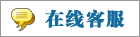- 上传者: Administrator
- 上传时间:2024年02月26日 05时50分26秒
* Request for Quotation ** *** * 询价 ** *** If you want to purchase any product from a particular supplier, you can send a purchase quotation to tha ......
Request for Quotation
询价
If you want to purchase any product from a particular supplier, you can send a purchase quotation to that supplier so that you will be able to get a clear idea regarding the products and their service. You can completely rely on the Odoo 16 Purchase module for creating such requests for quotations. Odoo will let you send requests for quotations to multiple vendors which will help you to figure out the best service provider for your purchase.
如果你想从一个特定的供应商那里购买任何产品,你可以向该供应商发送一份采购报价,这样你就能对产品和他们的服务有一个清晰的了解。您可以完全依赖Odoo 16 Purchase模块来创建此类报价请求。Odoo将允许您向多个供应商发送报价请求,这将帮助您找出最适合您购买的服务提供商。
In the Odoo Purchase module, you will get a separate platform for the management of all RQFs created in the module. You will get access to this platform from the Orders menu. As shown in the image below, Odoo will organize all your RFQs in a systematic manner so that you can easily monitor all operations without any chaos.
在Odoo Purchase模块中,您将获得一个单独的平台,用于管理模块中创建的所有rqf。您可以从Orders菜单进入这个平台。如下图所示,Odoo将以系统的方式组织您的所有rfq,以便您可以轻松地监控所有操作,而不会出现任何混乱。
In the screenshot above, you will get the list view of the Request for Quotation with the information of Reference, Vendor, Company, Buyer, Order Deadline, Activities, Source Document, Total, and Status of each RFQ. Apart from the List view, the user can shift the view of the platform into Kanban, Pivot, Graph, Calendar, and Activity views also based on demand.
在上面的截图中,您将获得报价请求的列表视图,其中包含每个RFQ的参考、供应商、公司、买方、订单截止日期、活动、源文件、总数和状态信息。除了列表视图,用户还可以根据需要将平台视图转换为看板、枢轴、图表、日历和活动视图。
The availability of default and customizable features in the Filters and Group By option will benefit you in simplifying the searching process. You can easily locate required data from the available RFQs using these sorting options within seconds.
Filters和Group By选项中缺省和可定制特性的可用性将有助于简化搜索过程。使用这些排序选项,您可以在几秒钟内轻松地从可用的rfq中找到所需的数据。
As highlighted in the image above, you will be able to get the number of All RFQs as well as MY RFQs (the RFQs created by you or assigned to you) in the RFQ window. These fields will show the total number of RFQs to send to respective vendors, RFQs waiting for the confirmation from vendors, and late RFQs separately. Additionally, you will get the details of the Average Order Value, Purchased Last 7 Days (total amount of products purchased within last 7 days), Lead Time to Purchase (average lead time in days from the confirmation of purchases orders to purchase), and RFQs Sent Last 7 Days (total number of RFQs sent within last 7days).
如上图所示,您将能够在RFQ窗口中获得All RFQ以及MY RFQ(由您创建或分配给您的RFQ)的数量。这些字段将分别显示发送给各自供应商的rfq的总数、等待供应商确认的rfq的数量以及后期的rfq的数量。此外,您将获得平均订单价值,最近7天内购买的产品(过去7天内购买的产品总数),采购提前期(从采购订单确认到购买的平均提前期(以天为单位)和最近7天内发送的rfq(过去7天内发送的rfq总数)的详细信息。
The star icon given on the left side of the list view can be used to priorotize your RFQs.
列表视图左侧的星形图标可用于对rfq进行优先级排序。
Odoo offers an easy way to communicate with the buyer from the preview of the RFQs itself. Clicking on the name of the Buyer will open a chat box in the window as shown in the image above that will assist you to connect with the buyer.
Odoo提供了一种从rfq预览版中与买方进行沟通的简单方法。点击买方的名称将在窗口中打开一个聊天框,如上图所示,这将帮助您与买方联系。
Now, let’s discuss the creation of a new request for quotations. If you want to make changes in the already created RFQs, you are allowed to select the required one from the given list and use the Edit button. Here, we are discussing the configuration of a new request for quotation. For that, you need to click on the Create button and Odoo will lead you to a new creation window as depicted below.
现在,让我们讨论如何创建一个新的报价请求。如果您希望对已经创建的rfq进行更改,您可以从给定的列表中选择所需的rfq并使用Edit按钮。在这里,我们正在讨论一个新的报价请求的配置。为此,您需要单击Create按钮,Odoo将引导您进入一个新的创建窗口,如下所示。
We already discussed the configuration of Vendors in the earlier section. Here, you will get the list of vendors configured in the Purchase module in the Vendor field where you can select a suitable vendor you are interested in. In the Vendor Reference field, you can mention the reference of the sales order or bid sent by the vendor. It is used to do the matching when you receive the products as this reference is usually written on the delivery order sent by your vendor. In the Purchase Agreement field, you can select a draft agreement agreed by both parties. In Odoo, you will get an additional platform to manage and configure purchase agreements which we will discuss later. The Currency suitable for your purchase procedures can be defined in the corresponding field. The Order Deadline field depicts the within which the quotation must be confirmed and converted into a purchase order. The Expected Arrival indicates the delivery date offered by the supplier. You can ask the vendor to confirm the date by sending an automatic confirmation mail with the help of the Ask Confirmation button. The stock picking type mentioned in the Delivery To field will determine the operation type of the incoming shipment.
我们已经在前面的小节中讨论了供应商的配置。在这里,您将获得在Vendor字段中的Purchase模块中配置的供应商列表,您可以在其中选择您感兴趣的合适供应商。在供应商引用字段中,您可以提及供应商发送的销售订单或投标的引用。它用于在您收到产品时进行匹配,因为此参考通常写在您的供应商发送的交付订单上。在“购买协议”字段中,您可以选择双方同意的协议草案。在Odoo中,您将获得一个额外的平台来管理和配置购买协议,我们将在后面讨论。可以在相应的字段中定义适合您购买过程的货币。订单截止日期字段描述了必须在其中确认报价并将其转换为采购订单的时间。“预期到货”指的是供应商提供的交货日期。您可以在“询问确认”按钮的帮助下,通过发送自动确认邮件来要求供应商确认日期。“交货到”字段中提到的拣货类型将决定来料货物的操作类型。
The products that you want to purchase from the respective vendor can be specified under the Products tab using the Add a Product button.
可以在products选项卡下使用Add a Product按钮指定想要从各自的供应商处购买的产品。
The product line will include the details of the Product, Description, Quantity, UoM, Unit Price, Taxes, and Subtotal. After adding all products, the total amount of the purchase will be shown under the Products tab on the right side of the screen. The Add a Section and Add a Note buttons are used to add sections and notes under the Products tab respectively. There will be an additional field available in this tab to define the terms and conditions used for this purchase.
产品线将包括产品、描述、数量、UoM、单价、税费和小计的详细信息。添加完所有产品后,购买的总金额将显示在屏幕右侧的products选项卡下。Add a Section和Add a Note按钮分别用于在Products选项卡下添加Section和注释。在此选项卡中将有一个额外的字段,用于定义用于此购买的条款和条件。
Additional details regarding the quotation can be added under the Other Information tab. Here, you can specify the name of the Buyer, Company, and Source Document in the respective fields. If the Print Variant Grids field is activated, the matrix of the configurable products will be shown on the report of this order. In the Incoterm field, you can specify the international commercial term which is a series of predefined commercial terms used in international transactions along with the Incoterm Location . The type of purchase can be selected as Procurement or Commission according to the agreement in the Purchase Type field. The Payment Terms and Fiscal Positions used for this purchase operation can be defined in the corresponding fields.
有关报价的其他详细信息可以在“其他信息”选项卡下添加。在这里,您可以在各自的字段中指定买方、公司和源文档的名称。如果Print Variant Grids字段被激活,可配置产品的矩阵将显示在该订单的报告上。在incoterms字段中,您可以指定国际商业术语,这是一系列预定义的商业术语,用于国际交易以及incoterms Location。根据购买类型字段中的协议,可以选择购买类型为“采购”或“委托”。可以在相应的字段中定义用于此购买操作的付款条件和财务状况。
The Alternatives tab is a new feature in the Odoo 16 Purchase module. Here, you can add alternative purchase orders with the same products from different vendors. This tab will help you to create a call for tender by adding alternative requests for quotations to different suppliers. You can create your choices by choosing the best combination of lead time, OTD reference, and total amount.
options选项卡是Odoo 16 Purchase模块中的一个新功能。在这里,您可以添加来自不同供应商的相同产品的替代采购订单。此选项卡将帮助您通过向不同供应商添加报价的替代请求来创建招标。您可以通过选择交货期、OTD参考和总金额的最佳组合来做出选择。
By comparing product lines of different suppliers, you can easily decide to order some products from one vendor and others from another vendor. In order to create alternatives, you can click on the Create Alternative button which will open a wizard as depicted below.
通过比较不同供应商的产品线,您可以很容易地决定从一个供应商订购一些产品,从另一个供应商订购另一些产品。为了创建备选项,您可以单击create Alternative按钮,这将打开如下所示的向导。
Here, you can choose a vendor for the alternative purchase order. The Copy Products option can be activated to copy the product quantities of the original purchase orders. Now, click the Create Alternative button. Once you complete the creation of the alternative purchase orders, they will be listed under the Alternatives tab as shown below.
在这里,您可以为备选采购订单选择一个供应商。可以激活“复制产品”选项以复制原始采购订单的产品数量。现在,单击Create Alternative按钮。一旦您完成了可选采购订单的创建,它们将在Alternatives选项卡下列出,如下所示。
Using the Link to Existing RFQ button, it is possible to link the purchase orders with other alternative POs. When you click on this button, a pop-up will appear to select alternatives. You can select suitable alternatives from this pop-up and add to the Alternatives tab.
使用链接到现有RFQ按钮,可以将采购订单与其他可选的po链接起来。当您单击此按钮时,将出现一个弹出窗口来选择可选的选项。您可以从弹出窗口中选择合适的替代方案,并添加到alternatives选项卡中。
Odoo lets you compare the product line with the help of the Compare Product Lines button. Clicking on this button will direct you to a comparison window where you will get the list view of the alternative purchase orders with the details of the Product, Vendor, OTD Reference, Description, Expected Arrival, Quantity, Unit of Measures, Unit Price, Total, and Currency.
Odoo允许您在比较产品线按钮的帮助下比较产品线。点击此按钮将引导您进入一个比较窗口,在那里您将获得可选采购订单的列表视图,其中包含产品、供应商、OTD参考、描述、预期到达、数量、度量单位、单价、总额和货币的详细信息。
You can make your choice from the alternatives instead of the original purchase order by clicking on the Choose button. The Clear button will assist you to cancel the alternatives.
您可以通过单击Choose按钮从备选项中做出选择,而不是从原始购买订单中做出选择。“清除”按钮将帮助您取消备选项。
After completing all fields in the Request for Quotation form, you can now click on the Save button.
在完成Request for Quotation表单中的所有字段之后,您现在可以单击Save按钮。
Use the Send By Email button to send this request for quotation to the respective vendor via mail. Once you click on this option, Odoo will generate an automated email template as shown below where you can add the name of the recipients in the Recipients field. You can add additional attachments to the mail using the Attachments button.
使用“通过电子邮件发送”按钮将此报价请求通过邮件发送给相应的供应商。单击此选项后,Odoo将生成一个自动电子邮件模板,如下所示,您可以在收件人字段中添加收件人的姓名。您可以使用attachments按钮向邮件添加其他附件。
Click the Send button to send the mail to the mentioned recipients.
单击Send按钮将邮件发送到提到的收件人。
After sending the RFQ to the respective vendors, you can find its status as RFQ SENT . If you want to cancel the request, you are allowed to use the Cancel button. Using the Print RFQ, Odoo will allow you to print the RFQ. You will get a pop-up to set the layout of the document.
在将RFQ发送给各自的供应商之后,您可以发现其状态为RFQ SENT。如果您想取消请求,您可以使用cancel按钮。使用打印RFQ, Odoo将允许您打印RFQ。您将得到一个弹出窗口来设置文档的布局。
Here, you can select a suitable Layout, Font, Company Logo, Colors, Layout Background, Company Tagline, Company Details, Footer, and Paper Format. The preview of the document based on the option you selected will appear on the right side of the wizard. Clicking the Save button will print your document within seconds.
在这里,您可以选择合适的布局、字体、公司标志、颜色、布局背景、公司标语、公司详细信息、页脚和纸张格式。基于所选选项的文档预览将出现在向导的右侧。单击Save按钮将在几秒钟内打印您的文档。
We detailed the creation of RFQ in the Purchase module and now, we are going to take a look at the management of the Purchase Order in Odoo.
我们详细介绍了在Purchase模块中创建RFQ,现在,我们将看一下在Odoo中对Purchase Order的管理。
- 微信扫一扫,一分也是爱:
-
服务原则及地区范围
宜兴通达网络科技有限公司,地处中国宜兴环科园内,是一家高新技术企业。公司在企业网络维护和企业信息化建设与咨询方面,有10多年经验。
我公司愿与客户一道,力求彻底解决客户问题!
我们不是在给企业提供“头痛医头、脚痛医脚”的暂时解决方案,而是在部署根本性安全与稳定服务!!
我们愿携手客户,建立企业IT规划;杜绝随意安装系统、软件等操作;力求共同维护有序、安全、稳定的网络办公环境!!!
IT服务,服务是根本,客户是上帝;我们提供快速响应、快速上门、快速排查,提供优质高效的服务!!!!
通达科技提供全国范围内的服务,服务形式包括远程协助、电话咨询、电子邮件咨询、传真咨询、问答平台的问题解决等。
宜兴地区提供上门服务:
- 市区服务:宜城街道、城北街道(屺亭街道)、新街街道、新庄街道、环科园、渚桥开发区
- 市郊服务:张渚镇、西渚镇、太华镇、徐舍镇、官林镇、杨巷镇、新建镇、和桥镇、高塍镇、万石镇、周铁镇、芳桥镇、丁蜀镇、湖父镇。