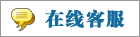- 上传者: Administrator
- 上传时间:2024年02月26日 05时54分58秒
* Purchase Order ** *** * 采购订单 * Once you complete the creation of the request for quotation, you can send it to the respective vendor to get their a ......
Purchase Order
采购订单
Once you complete the creation of the request for quotation, you can send it to the respective vendor to get their approval. After sending RFQ to the vendor, the next step is the confirmation of the purchase order. In Odoo, you will get a dedicated platform in the Orders menu of the Purchase module for the management of the Purchase Orders.
完成报价请求的创建后,您可以将其发送给相应的供应商以获得他们的批准。向供应商发送RFQ后,下一步是采购订单的确认。在Odoo中,您将在Purchase模块的Orders菜单中获得一个专用平台,用于管理Purchase Orders。
This window is similar to that of the Request for Quotation management window. You will get the details of the Reference, Confirmation Date, Vendor, Company, Buyer, Activities, Source Document, Total, Billing Status, and Expected Arrival date. The Create button can help you to create a new purchase order.
此窗口类似于“报价请求”管理窗口。您将获得参考、确认日期、供应商、公司、买方、活动、源文件、总额、账单状态和预期到达日期的详细信息。Create按钮可以帮助您创建新的购买订单。
If both parties are satisfied with the terms and conditions mentioned in the request for quotation, the RFQ can be converted into a Purchase Order using the Confirm button.
如果双方都对报价请求中提到的条款和条件感到满意,则可以使用确认订单按钮将RFQ转换为Purchase Order。
The status of the RFQ can be observed as Purchase Order once you click on the Confirm button.
一旦您单击Confirm按钮,RFQ的状态可以被观察为Purchase Order。
In the Purchase Order window, you will get options such as Receive Products to manage received products, Confirm Receipt Date to confirm the date of the receipt, Create Bill to generate vendor bill, and Cancel to cancel the purchase order.
在采购订单窗口中,您将获得诸如接收产品(Receive Products)以管理收到的产品、确认收货日期(Confirm Receipt Date)以确认收货日期、创建账单(Create Bill)以生成供应商账单和取消(Cancel)以取消采购订单等选项。
In Odoo, it is possible to automatically lock purchase orders to prevent editing. This can be done by activating the Lock Confirmed Orders from the Settings menu of the module.
在Odoo中,可以自动锁定购买订单以防止编辑。这可以通过从模块的设置菜单中激活锁定确认订单来完成。
Once you activate this feature, the confirmed orders will be automatically locked. If you want to make any changes to a purchase order, you can click on the Unlock button.
一旦您激活此功能,确认的订单将被自动锁定。如果您想对购买订单进行任何更改,您可以单击解锁按钮。
Receive Products
接收产品
The vendor will send products to your location mentioned in the purchase order after confirming the order. Odoo will assist you in the procedures of receiving products as well. When the vendor sends the products to your company, you can click on the Receive Products button while receiving the products.
在确认订单后,供应商会将产品送到您的采购订单中提到的位置。Odoo也将协助您完成接收产品的程序。当供应商将产品发送到您的公司时,您可以在接收产品时单击接收产品按钮。
This will lead you to a new window with details of the incoming shipments. You will get access to this window using the smart button Receipt available on the respective purchase order window.
这将引导您进入一个新窗口,其中包含传入货物的详细信息。您可以使用相应采购订单窗口上的智能收据按钮访问此窗口。
You can validate the delivery receipt using the Validate button after checking the details. The Receive From field will show the name of the supplier of the products. The Destination Location will show the delivery location mentioned by you while creating the purchase order. In the corresponding fields, you will get the Scheduled Date, Deadline, and Source Document of the delivery receipt.
您可以在检查详细信息后使用validate按钮验证交付收据。Receive From字段将显示产品供应商的名称。目的地位置将显示您在创建采购订单时提到的交付位置。在相应的字段中,您将获得交付收据的预定日期、截止日期和源文档。
Details such as Product, Demand, Done, and Unit of Measure can be seen under the Operations tab.
诸如产品、需求、完成和度量单位等详细信息可以在作业选项卡下看到。
The Demand field will show the quantity of the products from an inventory point of view. Near this field, you will get a button to observe the Forecast Report of the product.
需求字段将从库存的角度显示产品的数量。在此区域附近,您将看到一个按钮,用于观察产品的预测报告。
Similarly, you will get an additional button near the Unit of Measure field that will show the detailed operations view.
类似地,您将在Unit of Measure字段附近获得一个额外的按钮,该按钮将显示详细的操作视图。
The Additional Information tab will help you to get the Shipping Information and Other Information related to the delivery of the product.
“额外的信息”选项卡将帮助您获取与产品交付相关的运输信息和其他信息。
In the Shipping Information section, you will get the details of the Carrier, Tracking Reference, Weight, and Weight for Shipping. The Other Information section will show the name of the Responsible employee, Procurement Group, and Company in the respective fields. The Note tab will show the related notes of the incoming shipment.
在发货信息部分中,您将获得承运人、跟踪参考、重量和运输重量的详细信息。其他信息部分将在各自的字段中显示负责员工、采购组和公司的名称。注释选项卡将显示入站货物的相关注释。
After checking all details, you can confirm the delivery by clicking on the Validate button.
检查完所有细节后,您可以通过单击验证按钮来确认交付。
The status of the receipt has changed to Done which indicates that the transfer has been processed.
收据的状态变为完成,表示转账已经处理完毕。
本文章从网上收集,如有侵权请联系tderp@tderp.com删除
- 微信扫一扫,一分也是爱:
-
服务原则及地区范围
宜兴通达网络科技有限公司,地处中国宜兴环科园内,是一家高新技术企业。公司在企业网络维护和企业信息化建设与咨询方面,有10多年经验。
我公司愿与客户一道,力求彻底解决客户问题!
我们不是在给企业提供“头痛医头、脚痛医脚”的暂时解决方案,而是在部署根本性安全与稳定服务!!
我们愿携手客户,建立企业IT规划;杜绝随意安装系统、软件等操作;力求共同维护有序、安全、稳定的网络办公环境!!!
IT服务,服务是根本,客户是上帝;我们提供快速响应、快速上门、快速排查,提供优质高效的服务!!!!
通达科技提供全国范围内的服务,服务形式包括远程协助、电话咨询、电子邮件咨询、传真咨询、问答平台的问题解决等。
宜兴地区提供上门服务:
- 市区服务:宜城街道、城北街道(屺亭街道)、新街街道、新庄街道、环科园、渚桥开发区
- 市郊服务:张渚镇、西渚镇、太华镇、徐舍镇、官林镇、杨巷镇、新建镇、和桥镇、高塍镇、万石镇、周铁镇、芳桥镇、丁蜀镇、湖父镇。