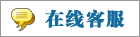- 上传者: Administrator
- 上传时间:2024年02月26日 00时32分57秒
* Pricelists ** *** * 价格表 * Odoo offers advanced pricing features to give support to the pricing strategy of your business. With the assistance of th ......
Pricelists
价格表
Odoo offers advanced pricing features to give support to the pricing strategy of your business. With the assistance of these features, you can effectively create new pricelists for specific customers. Depending on the pricing strategies of the company, you can create and manage new pricelists in Odoo 16 Sales module.
Odoo提供了先进的定价功能,为您的企业的定价策略提供支持。在这些特性的帮助下,您可以有效地为特定客户创建新的价格表。根据公司的定价策略,您可以在Odoo 16 Sales模块中创建和管理新的价格表。
In order to get access to the platform to configure new pricelists, you must activate the corresponding feature from the Settings menu of the Sales module. One can easily activate the Pricelists feature from the Pricing tab as shown in the image below.
为了访问平台来配置新的价格表,您必须从Sales模块的Settings菜单中激活相应的功能。可以很容易地激活价格表功能,从定价选项卡,如下图所示。
The user will be able to create two types of pricelists in Odoo.
· 1.Multiple Prices per Product
· 2.Advanced Price Rules
用户将能够在Odoo中创建两种类型的价格表。·
· 每个产品的多个价格表
· 高级价格规则
We will detail each of these options in this session. After activating the Pricelist feature, you will be able to find the corresponding option under the Products menu as marked in the screenshot below to get access to the pricelist platform.
我们将在本次章节中详细介绍这些选项。激活价格表功能后,您将能够在产品菜单下找到相应的选项,如下面的截图所示,以访问价格表平台。
The list view of this platform shows the details of the Pricelist Name, Discount Policy, Currency, Selectable, Website, and Company. If you want to change the view to Kanban, you can click on the Kanban icon given in the top right corner of the window. As we mentioned earlier, you can create two types of pricelists in Odoo. First, we will discuss the configuration of Advanced Price Rules.
该平台的列表视图显示了价格表名称、折扣政策、货币、可选项、网站和公司的详细信息。如果您想将视图更改为看板,您可以单击窗口右上角的看板图标。正如我们前面提到的,您可以在Odoo中创建两种类型的价格表。首先,我们将讨论高级价格规则的配置。
Advanced Price Rules
高级价格规则
While activating the Pricelist feature from the Settings menu, you can select the Advanced Price Rules option to generate an advanced pricelist for products. Now, go to the Pricelist option given under the Product menu. You will get a view of the Pricelist platform as depicted below.
在从Settings菜单激活Pricelist功能时,您可以选择Advanced Price Rules选项来生成产品的高级价格表。现在,转到Product菜单下给出的Pricelist选项。您将看到如下所示的Pricelist平台的视图。
Clicking on the Create button will lead you to a new pricelist configuration window. The advanced price rule configuration window is depicted below.
单击新建按钮将引导您进入一个新的价格表配置窗口。高级价格规则配置窗口如下所示。
Here, you can mention the title of your new pricelist in the given space. Then, you can select suitable Currency from the dropdown and mention your Company in the corresponding fields. There are three tabs included in the pricelist configuration window to mention additional information regarding the new pricelist. Under the Price Rules tab, you can create new price rules for products using the Add a Line option. As soon as you click on this button, a new wizard will appear to create new pricelist rules as depicted in the screenshot below.
在这里,你方可以在空白处写上新价目表的标题。然后,您可以从下拉菜单中选择合适的货币,并在相应的字段中提到您的公司。价格表配置窗口中包含三个选项卡,用于提及有关新价格表的其他信息。在价格规则选项卡下,您可以使用添加明细行选项为产品创建新的价格规则。只要你点击这个按钮,就会出现一个新的向导来创建新的价格表规则,如下面的截图所示。
In the Price Computation field, you will get three computation methods to select such as Fixed Price, Discount, and Formula. Based on the option you select, additional fields will appear to specify details regarding the selected computation method. For example, if you select the Fixed Price option, you will get an extra field to specify the Fixed Price. Now, you can set the Conditions for the Pricelist Rules. You can apply this rule to All Products, or a particular Product Category, Product, and Product Variant based on the option you select in the Apply On field. Mention the Currency and Company in the corresponding fields. In order to apply this rule to a product, the bought/sold quantity must be greater than or equal to the quantity mentioned in the Minimum Quantity field. Finally, mention the starting and ending date of this pricelist rule in the Validity field. Click the Save button to add the new rule to your pricelist. In case the company wants to add more rules to the pricelist, you can use the Save & New button.
在Price Computation字段中,您可以选择三种计算方法,例如Fixed Price、Discount和Formula。根据您选择的选项,将出现其他字段,以指定有关所选计算方法的详细信息。例如,如果您选择Fixed Price选项,您将获得一个额外的字段来指定Fixed Price。现在,您可以为价格表规则设置条件。您可以根据在“应用日期”字段中选择的选项,将此规则应用于所有产品,或特定的产品类别、产品和产品变体。在相应的字段中提到币种和公司。为了将此规则应用于产品,购买/销售数量必须大于或等于“最小数量”字段中提到的数量。最后,在Validity字段中提到这个价格表规则的开始和结束日期。单击Save按钮将新规则添加到您的价格表中。如果公司想要在价格表中添加更多规则,您可以使用Save & New按钮。
You can recur this price rule by mentioning the products in the Recurring Price Rules tab. Using the Add a Line button, you are allowed to select the product on which this pricing will be applied along with its variants. The minimum duration before this rule will be applied to the selected product can be specified in the Duration field. The duration can be specified in hours, days, weeks, months, or years based on the option you select in the Unit field.
您可以通过在“循环价格规则”选项卡中提及产品来重复使用此价格规则。使用Add a Line按钮,您可以选择将对其应用此定价的产品及其变体。可以在“持续时间”字段中指定将此规则应用于所选产品之前的最小持续时间。根据在“单位”字段中选择的选项,可以以小时、天、周、月或年为单位指定持续时间。
The Price of the product will automatically appear on the corresponding field as soon as you select the product.
当您选择该产品时,该产品的价格将自动出现在相应的字段中。
Now, you can move to the Configuration tab where you can find the Availability Discount and Website field to complete. In the Availability field, you can mention the Country Groups where this pricelist is available. You can set the Discount Policy as ‘Discount included in the price’ or ‘Show public price & discount to the customer’ in the Discounts field based on your company policies. In the Website field, specify the Website and eCommerce Promotional Code to use this pricelist on eCommerce. The user can choose this pricelist by activating the Selectable field. After completing all necessary fields, you can use the Save button.
现在,您可以移动到Configuration选项卡,在那里您可以找到可用性折扣和网站字段来完成。在“可用性”字段中,您可以提到此价格表可用的国家/地区组。您可以根据您的公司策略,在折扣字段中将折扣策略设置为“价格中包含的折扣”或“向客户显示公开价格和折扣”。在“网站”字段中,指定网站和电子商务促销代码,以便在电子商务中使用此价格表。用户可以通过激活Selectable字段来选择这个价格表。在完成所有必要的字段之后,您可以使用Save按钮。
Multiple Prices per Product
每个产品多个价格表
You can effortlessly create multiple prices for a product by configuring a new pricelist. In order to create this type of pricelist, don't forget to select the Multiple Prices per Product option while activating the Pricelist feature from the Settings menu. The image depicted below is the screenshot of the multiple prices per product configuration window.
通过配置一个新的价格表,您可以毫不费力地为一个产品创建多个价格。为了创建这种类型的价格表,不要忘记在激活设置菜单中的价格表功能时选择“每种产品的多重价格”选项。下图是每个产品配置窗口的多个价格的屏幕截图。
The configuration method is similar to that of the advanced price rule configuration. The only difference is that, under the Price Rule tab, you can add the list of products that you want to add to this pricelist using the Add a Line button.
配置方法类似于高级价格规则配置。唯一的区别是,在价格规则选项卡下,您可以使用添加明细行按钮将想要添加到此价格表的产品列表添加到此价格表中。
Now, let's take a look at the Promotions, Gift Card, and Loyalty features available in the Sales module.
现在,让我们看一下Sales模块中可用的促销、礼品卡和忠诚度功能。
本文章从网上收集,如有侵权请联系tderp@tderp.com删除
- 微信扫一扫,一分也是爱:
-
服务原则及地区范围
宜兴通达网络科技有限公司,地处中国宜兴环科园内,是一家高新技术企业。公司在企业网络维护和企业信息化建设与咨询方面,有10多年经验。
我公司愿与客户一道,力求彻底解决客户问题!
我们不是在给企业提供“头痛医头、脚痛医脚”的暂时解决方案,而是在部署根本性安全与稳定服务!!
我们愿携手客户,建立企业IT规划;杜绝随意安装系统、软件等操作;力求共同维护有序、安全、稳定的网络办公环境!!!
IT服务,服务是根本,客户是上帝;我们提供快速响应、快速上门、快速排查,提供优质高效的服务!!!!
通达科技提供全国范围内的服务,服务形式包括远程协助、电话咨询、电子邮件咨询、传真咨询、问答平台的问题解决等。
宜兴地区提供上门服务:
- 市区服务:宜城街道、城北街道(屺亭街道)、新街街道、新庄街道、环科园、渚桥开发区
- 市郊服务:张渚镇、西渚镇、太华镇、徐舍镇、官林镇、杨巷镇、新建镇、和桥镇、高塍镇、万石镇、周铁镇、芳桥镇、丁蜀镇、湖父镇。