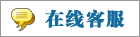- 上传者: Administrator
- 上传时间:2024年02月27日 06时18分38秒
* Manufacturing Orders ** *** * 制造订单 ** *** A manufacturing order comprises various operations to get a perfectly finished product. In the Odoo Man ......
Manufacturing Orders
制造订单
A manufacturing order comprises various operations to get a perfectly finished product. In the Odoo Manufacturing module, you can specify all these operations as Work Orders while configuring a manufacturing order. For this, you can create manufacturing orders in Odoo. Under the Operations menu in the Manufacturing module, you can find the Manufacturing Orders option. When you click on this option, Odoo will open the list of manufacturing orders created in this module. You will get List, Kanban, Calendar, Pivot, and Graphical views for this platform.
制造订单包括各种操作,以获得完美的成品。在Odoo制造模块中,您可以在配置制造订单时将所有这些操作指定为工作订单。为此,您可以在Odoo中创建制造订单。在制造模块的操作菜单下,您可以找到制造订单选项。当您单击此选项时,Odoo将打开在此模块中创建的制造订单列表。您将获得该平台的列表、看板、日历、枢轴和图形视图。
The preview of the list shows the Reference, Scheduled Date, Product, Next Activity Source, Component Status, Quantity, UoM, Expected Duration, Real Duration, Company, and State of the manufacturing orders. The state will be shown in different colors. You can use To Do, Starred, Unbuilt, Draft, Confirmed, Planned, In Progress, To Close, Done, Canceled, Waiting, Ready, Planning Issues, Scheduled Date, and Warning as default filters. The available data can be grouped based on Product, Status, Material Availability, Procurement Group, and Scheduled Date. The customization option is available in the case of both Filters and Group By options.
预览列表显示了制造订单的参考、计划日期、产品、下一个活动来源、组件状态、数量、UoM、预期持续时间、实际持续时间、公司和状态。状态将以不同的颜色显示。您可以使用待办事项、星号、未构建、草稿、确认、计划、进行中、关闭、完成、取消、等待、准备、计划问题、预定日期和警告作为默认过滤器。可用数据可以根据产品、状态、材料可用性、采购组和计划日期进行分组。自定义选项可用于筛选和分组选项。
For creating a new manufacturing order, click on the Create button. A form view will appear as shown below.
要创建新的制造订单,请单击新建按钮。将出现一个表单视图,如下所示。
The name of the product that you want to manufacture can be provided in the Product field. In the Bill of Material field, you are allowed to mention the list of components required to produce a finished product. In the Quantity field, provide the quantity of the product that you are going to produce. The date on which you are planning to start the production of the product can be defined in the Scheduled Date field. Assign an employee for monitoring the operations of this manufacturing order in the Responsible field and specify the Company.
您想要制造的产品的名称可以在产品字段中提供。在物料清单栏中,您可以列出生产成品所需的部件清单。在“数量”字段中,提供将要生产的产品的数量。您计划开始生产产品的日期可以在安排的日期字段中定义。指派一名员工负责监督该制造订单的操作,并指定公司。
Using the Add a Line button, you can specify the components required to produce this product one by one in the Components tab. The location of the components will be available in the From field. It will be a partner location if you are planning to subcontract the manufacturing operations. The To Consume field will show the quantity of products from an inventory point of view. Along with this, mention the UoM of the components.
使用“添加明细行”按钮,您可以在“组件”选项卡中逐一指定生产此产品所需的组件。组件的位置将在From字段中提供。如果您计划分包制造业务,它将是合作伙伴的所在地。待消耗字段将从库存的角度显示产品的数量。除此之外,还要提到组件的UoM。
The operations of the manufacturing under each work center can be organized in the Work Orders tab. Using the Add a Line button, you can add the Operation, Work Center, Product, Quantity, Scheduled Starting Date, and Expected Duration. Once you confirm the manufacturing order and start the operation, the Real Duration will be auto-updated.
每个工作中心下的制造操作可以在“工单”选项卡中组织。通过“添加明细行”按钮,您可以添加“操作”、“工作中心”、“产品”、“数量”、“计划起始日期”和“预期时长”。一旦您确认制造订单并开始操作,实际持续时间将自动更新。
In the Miscellaneous tab, mention the Operation Type, Components Location (location of the components of the product), Finished Product Location (location where the system will store the finished product), Source (reference of the document that generated this manufacturing order), and Analytic Account. The cost and revenue entries related to this manufacturing order will be recorded in this analytic account.
在杂项选项卡中,提及操作类型、组件位置(产品组件的位置)、成品位置(系统将存储成品的位置)、来源(生成此制造订单的文档的引用)和分析帐户。与此制造订单相关的成本和收入分录将记录在此分析账户中。
Sometimes, you will get some additional products as a result of the actual production. These additional products are considered as byproducts. While creating the manufacturing order of the main product, you can mention the details of the By-products also. For this, go to the Settings menu and activate the By-products option as shown in the screenshot below.
有时,你会得到一些额外的产品作为实际生产的结果。这些额外的产物被认为是副产品。在创建主产品的制造订单时,您也可以提到副产品的详细信息。为此,转到设置菜单并激活副产品选项,如下面的截图所示。
Once you activate this feature, you will be able to get an additional tab in the form view of the manufacturing order.
激活此功能后,您将能够在制造订单的表单视图中获得一个副产品选项卡。
Here, you can specify the By-Products that come along with the main product one by one using the Add a Line button.
在这里,您可以使用添加明细行按钮逐一指定与主产品一起出现的副产品。
After mentioning all the necessary details for the manufacturing order, you can click the Confirm button.
在提到制造订单的所有必要细节之后,您可以单击确认按钮。
When the production is completed, you can click the Mark as Done button to set the status of the manufacturing order as Done.
当生产完成后,您可以单击标记为完成按钮,将制造订单的状态设置为完成。
If you find any damages in the manufactured products, you can send the products to maintenance by generating a Maintenance Request. Clicking on this button will lead you to a new window where you can create a new maintenance request. We will discuss the management of maintenance requests in Odoo while detailing the Maintenance module. If the product is completely damaged, you can move it to the scrap by clicking on the Scrap button. You will get a pop-up window to mention the Product, Quantity, Package, Owner, Source Location, and Scrap Location.
如果您发现生产的产品有任何损坏,您可以通过生成维护请求将产品送到维修中心。单击此按钮将引导您进入一个新窗口,您可以在其中创建一个新的维护请求。我们将在详细介绍维护模块的同时讨论Odoo中维护请求的管理。如果产品完全损坏,您可以通过点击报废按钮将其移动到废品。您将得到一个弹出窗口,其中提到产品、数量、包装、所有者、来源位置和废料位置。
Click the Done button and the damaged product will be moved to the specified scrap location.
点击完成按钮,损坏的产品将被移动到指定的报废位置。
In the Settings menu of the module, you will get the Unlock Manufacturing Orders feature to activate.
在模块的设置菜单中,您将获得解锁制造订单功能来激活。
Activating this feature allows you to make changes in the quantities to consume without the need for prior approval.
激活此功能允许您在无需事先批准的情况下更改消耗的数量。
Clicking on the Unlock button will allow you to make necessary changes in the quantities. Using the Unbuild button, you can unbuild the manufactured product and record its data.
点击解锁按钮将允许您对数量进行必要的更改。使用拆解按钮,您可以取消构建已制造的产品并记录其数据。
Here, you need to mention the Quantity of the product to unbuild. The location where the product you want to unbuild can be specified in the Source Location. The Destination Location will determine where you want to send the components resulting from the unbuild order. Click the Unbuild button.
在这里,您需要提到要拆解的产品的数量。可以在源位置中指定要拆解的产品所在的位置。目标位置将确定您希望将由拆解顺序产生的组件发送到何处。单击拆解按钮。
You will get advanced smart buttons in the form view of the manufacturing order to observe various operations.
您将在制造订单的表单视图中获得高级智能按钮,以观察各种操作。
● Clicking on the Allocation button will provide the Reception Report of the product. Using the Assign button, you can assign the product to orders.
●点击分配按钮将提供产品的接收报告。使用Assign按钮,您可以将产品分配给订单。
In order to get the Allocation Report for the manufactured quantities, you can activate the Allocation Report for Manufacturing Orders from the Settings menu of the module. This will allow you to view and allocate manufactured products.
为了获得制造数量的分配报告,您可以在模块的设置菜单中激活制造订单分配报告。这将允许您查看和分配制造产品。
● The manufacturing orders related to the components of the main product can be observed using the Child MO button. It shows the Reference, Scheduled Date, Product, Next Activity, Source, Component Status, Quantity, UoM, Expected Duration, Real Duration, Company, and State.
●使用子MO按钮可以观察到与主产品部件相关的制造订单。它显示了参考、计划日期、产品、下一个活动、来源、组件状态、数量、UoM、预期持续时间、实际持续时间、公司和状态。
● Click the Unbuilds button to observe the Unbuild Orders. The list of unbuild orders shows the Reference, Product, Bill of Material, Manufacturing Order, Lot/Serial Number, Quantity, Unit of Measure, Source Location, Company, and Status.
点击拆解按钮来观察拆解单。未生成订单列表显示参考、产品、物料清单、制造订单、批号/序列号、数量、计量单位、来源位置、公司和状态。
● You can observe scrap orders by clicking on the Scrap button. As shown in the image below, the window shows the Reference, Date, Product, Quantity, Unit of Measure, Source Location, Scrap Location, Company, and Status.
● 你可以通过点击废铁按钮来观察废铁订单。如下图所示,窗口显示了参考、日期、产品、数量、计量单位、来源位置、废料位置、公司和状态。
● You can generate a Traceability Report of the product using the Traceability button. The report shows the Reference, Product, Date, Lot/Serial, From, To, and Quantity details of the product.
●您可以使用追溯报告按钮生成产品的追溯报告。该报告显示了产品的参考、产品、日期、批号/序列号、从、到和数量的详细信息。
● The inventory moves of the product can be analyzed using the Product Moves button. The window shows the Date, Reference, Product, Lot/Serial Number, From, To, Quantity, Unit, and Status of the product and its components.
●使用产品移动按钮可以分析产品的库存移动。该窗口显示产品及其组件的日期、参考、产品、批号/序列号、从、到、数量、单位和状态。
● You can perform the stock valuation of the product and its components by clicking on the Valuation button. The Stock Valuation window gives details regarding the Date, Reference, Product, company, Moved Quantity, Unit Value, UoM, and Total Value.
●您可以通过点击“库存计价”按钮对产品及其组件进行库存计价。库存计价窗口提供有关日期、参考、产品、公司、移动数量、单位价值、计量单位和总价值的详细信息。
● Clicking on the Cost Analysis button will generate a Cost Analysis Report as shown below. You can observe the cost of the components and scraps separately in this report.
●点击成本分析按钮将生成如下所示的成本分析报告。你可以在这份报告中分别观察零部件和废料的成本。
In the Settings menu of the Manufacturing module, you will get a feature named Security Lead Time.
在制造模块的设置菜单中,您将获得一个名为安全交付时间的功能。
You can activate this feature to schedule the manufacturing orders a specific day before. The number of days can be mentioned here and the manufacturing deadline will be scheduled earlier to avoid delays.
您可以激活此功能,以便提前一天安排制造订单。可以在这里提到的天数和制造截止日期将提前安排,以避免延误。
本文章从网上收集,如有侵权请联系tderp@tderp.com删除- 微信扫一扫,一分也是爱:
-
服务原则及地区范围
宜兴通达网络科技有限公司,地处中国宜兴环科园内,是一家高新技术企业。公司在企业网络维护和企业信息化建设与咨询方面,有10多年经验。
我公司愿与客户一道,力求彻底解决客户问题!
我们不是在给企业提供“头痛医头、脚痛医脚”的暂时解决方案,而是在部署根本性安全与稳定服务!!
我们愿携手客户,建立企业IT规划;杜绝随意安装系统、软件等操作;力求共同维护有序、安全、稳定的网络办公环境!!!
IT服务,服务是根本,客户是上帝;我们提供快速响应、快速上门、快速排查,提供优质高效的服务!!!!
通达科技提供全国范围内的服务,服务形式包括远程协助、电话咨询、电子邮件咨询、传真咨询、问答平台的问题解决等。
宜兴地区提供上门服务:
- 市区服务:宜城街道、城北街道(屺亭街道)、新街街道、新庄街道、环科园、渚桥开发区
- 市郊服务:张渚镇、西渚镇、太华镇、徐舍镇、官林镇、杨巷镇、新建镇、和桥镇、高塍镇、万石镇、周铁镇、芳桥镇、丁蜀镇、湖父镇。