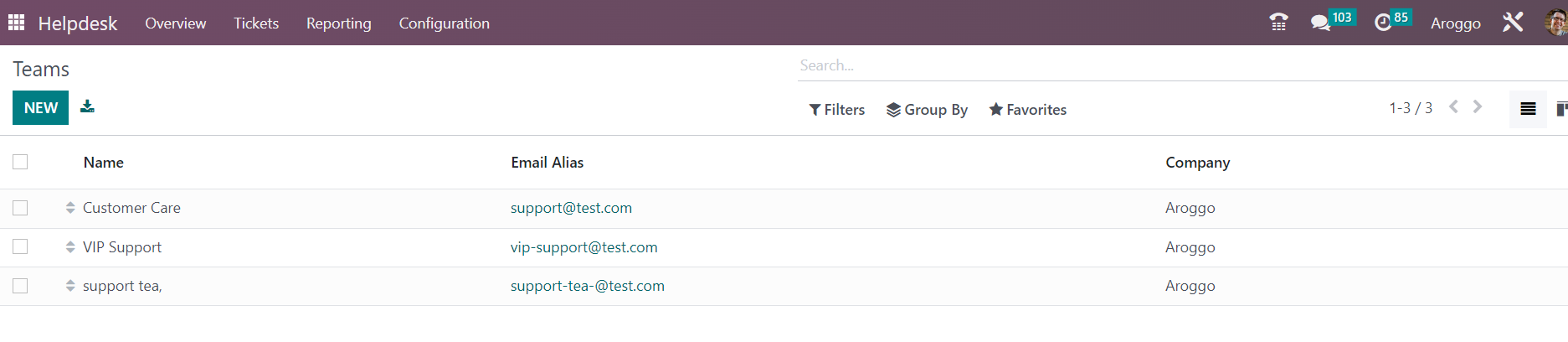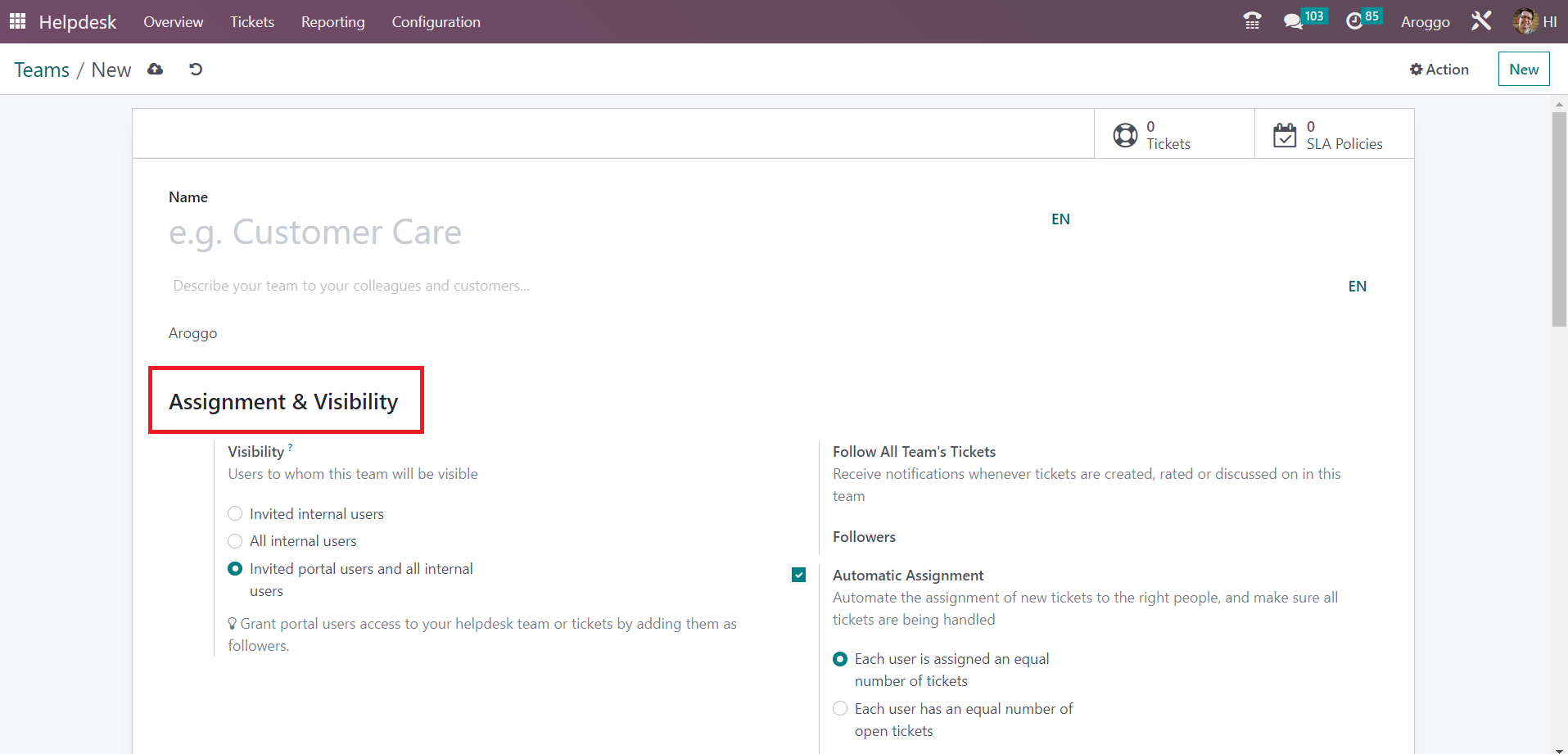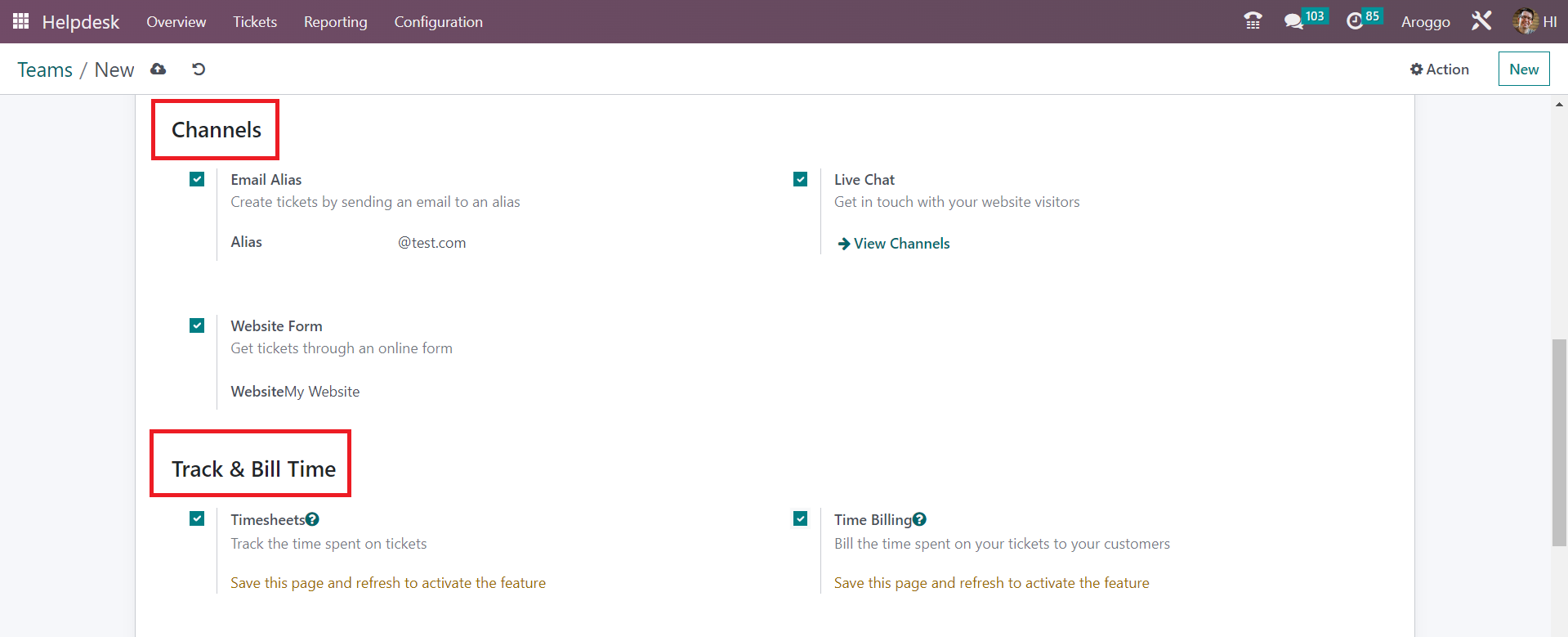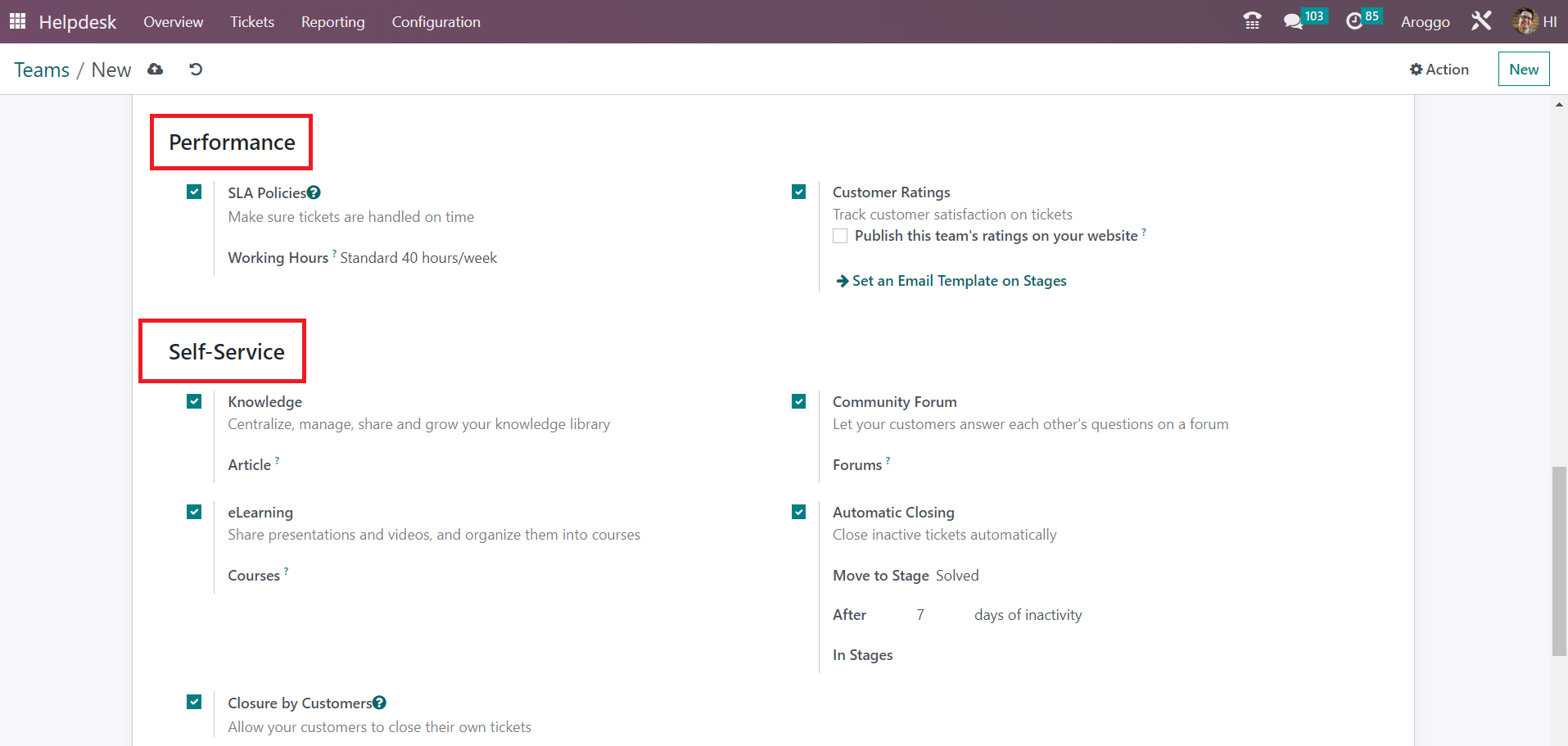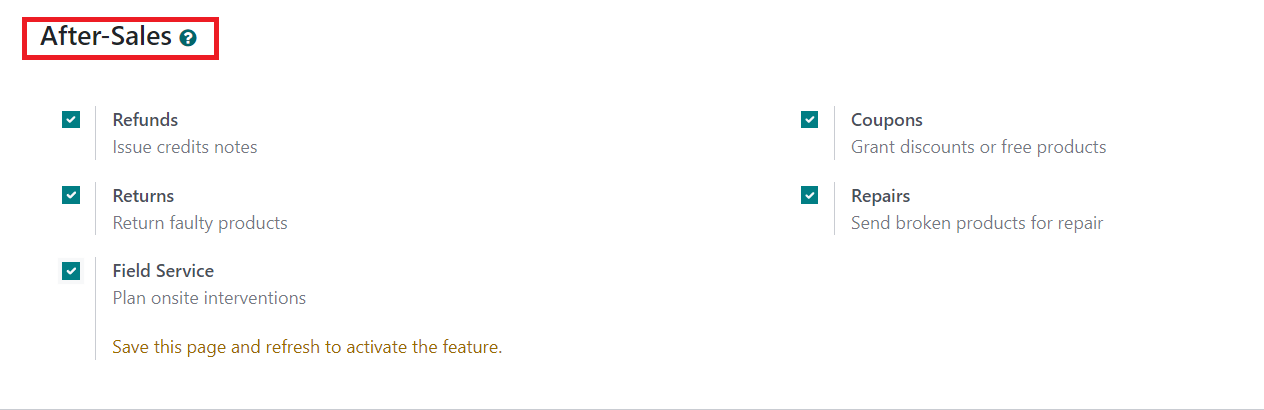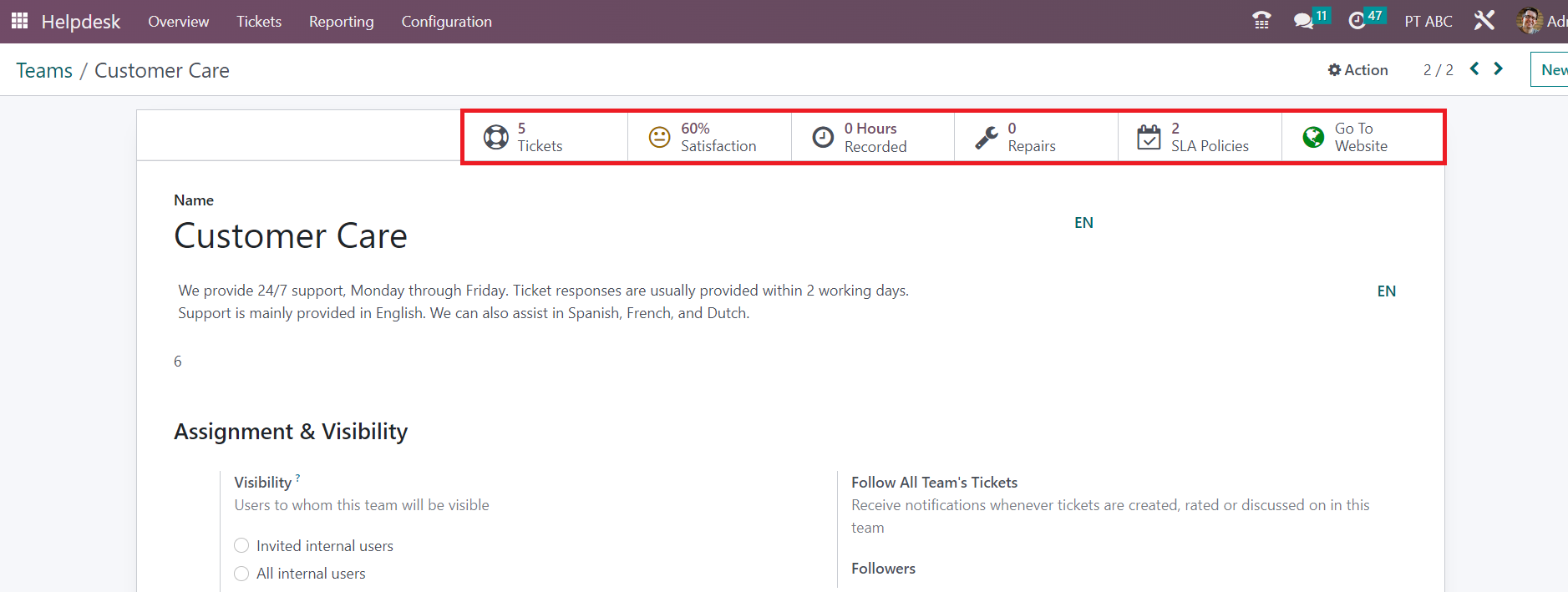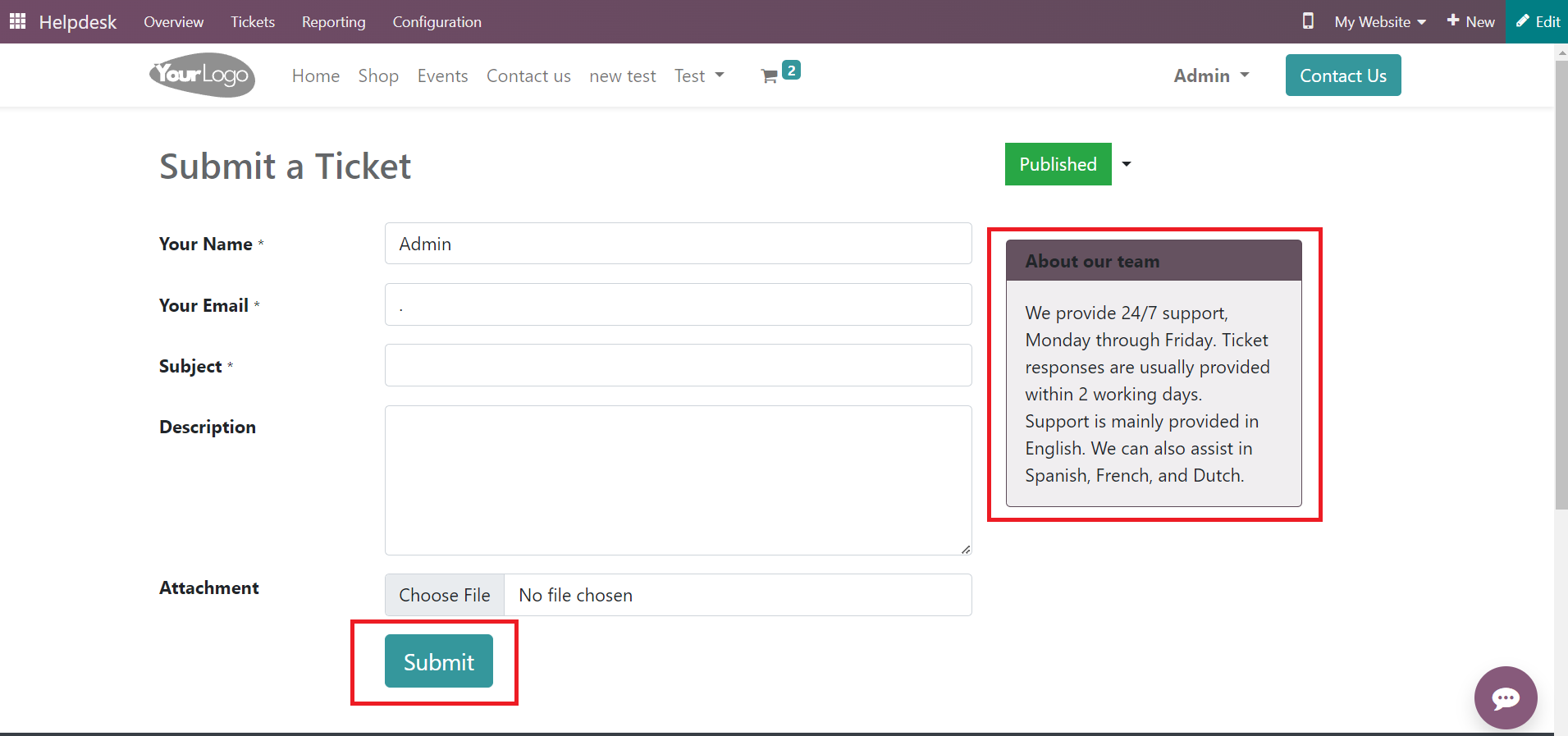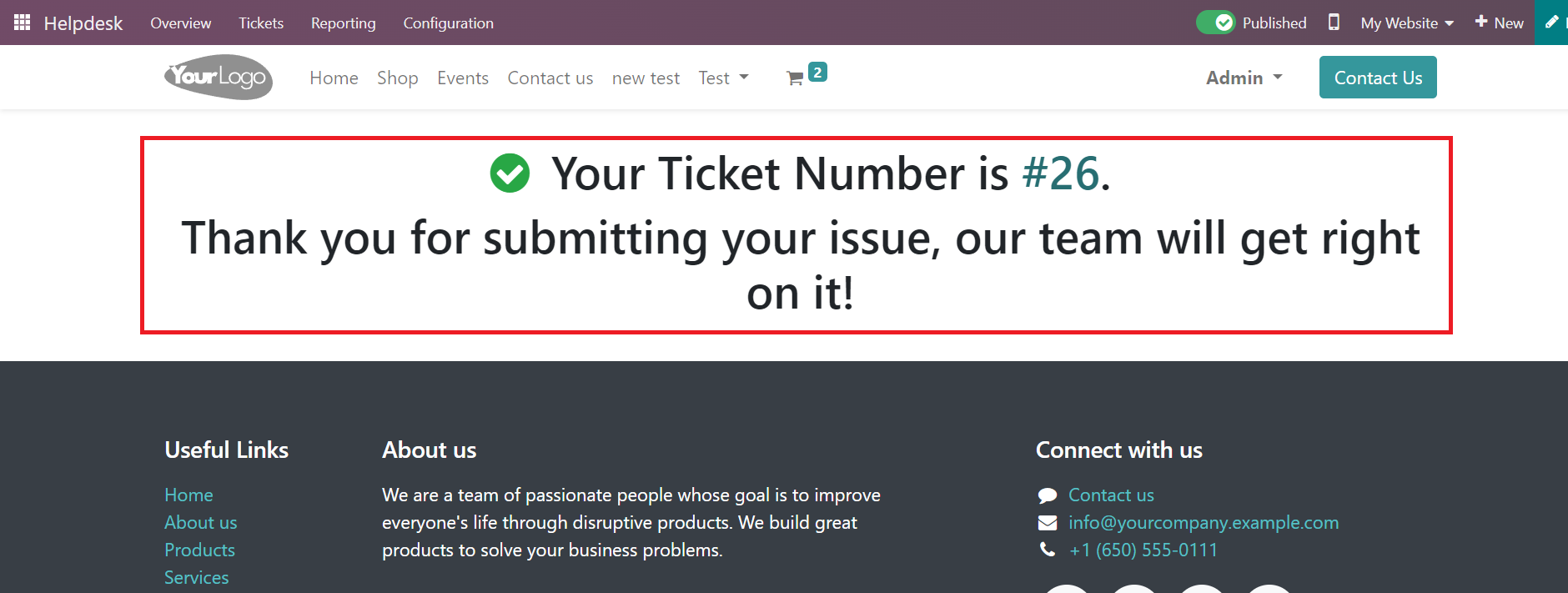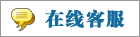- 上传者: Administrator
- 上传时间:2024年02月29日 06时28分09秒
Help Desk Team** In order to manage the tickets, you can create different help desk teams in the Help Desk module. This will help you to solve issues ......
Help Desk Team
In order to manage the tickets, you can create different help desk teams in the Help Desk module. This will help you to solve issues and queries raised by customers quickly and systematically. When a new ticket is being created in the module, the admin can assign that ticket to a team and that particular help desk team will be responsible for closing the ticket within the time limit. You can find the Help Desk Team option under the Configuration menu of the module.
Already configured help desk teams can be observed here. The preview of the list includes the Name, Email Alias, and Company. You can use the New button to create a new help desk team.
The form view of the Team creation window is shown above. Here, you can provide the name of the team in the given space. After mentioning the name of the team, you can add one tow line to describe this team to your colleagues and customers. Specify the name of the company in the given space. The Assignment & Visibility tab can be used to define the visibility of the team. Here, you can decide the people to whom this helpdesk team and its tickets will be visible. You can set the visibility to Invited internal users, All internal users, or Invited portal users and all internal. In the Followers field, you can mention the followers of this team so that they will receive notifications whenever tickets are created, rated, or discussed in this team. By activating the Automatic Assignment, you can automate the assignment of new tickets to the right people, and make sure all tickets are being handled. Here, you will get two options to decide the method of assignment such as Each user is assigned an equal number of tickets and Each user has an equal number of open tickets.
The Channels tab can be used to define the channels to collect the tickets. You can activate the Email Alias to create tickets by sending an email to an alias. It is possible to set the email Alias in the given space. Activating the Live Chat option allows you to enable a live chat option on your website so that you can easily get in touch with your website visitors. You can enable the Website Form to get tickets through an online form.
By activating the Timesheets option, you can track the time spent on tickets. Here, you can mention a project to which the timesheet of this helpdesk team’s tickets will be linked. In order to bill the time spent on your tickets to the respective customer, you can enable the Time Billing option from the Track & Bill Time tab.
Activating the SLA Policies will make sure that the tickets are handled on time. The working hours used to determine the deadline of the SLA Policies can be specified here. In order to track customer satisfaction on tickets, you can use the Customer Ratings option. Once you activate this option, you will get an additional field which can be enabled to publish this team’s ratings on your website.
You can use the Knowledge feature to centralize, manage, share, and grow your knowledge library. Set an Article in the given field on which the customer will land by default and to which the search will be restricted. The eLearning option can be activated to share presentations and videos and organize them into courses. The courses can be mentioned in the given space. You can let your customers answer each other's questions on a forum by activating the Community Forum option. You will get a space to mention the Forums in this window. Activate the Automatic Closing option to close the inactive tickets automatically. By activating this option, you will get a space to mention the stage to which the closed tickets will be moved. You can also mention days of inactivity here so that Odoo will automatically close tickets after the mentioned days of inactivity. Activating the Closure by Customer option will allow your customers to close their own tickets.
In the After Sales tab, you can activate the Refunds option to issue credit notes for customers, Returns option to return faulty products, Field Service option to plan onsite interventions, Coupons to grant discounts or free products, and Repairs to send broken products for repair respectively. Once you complete all fields, your new helpdesk team is ready to use.
As you can see in the screenshot above, the user will get some smart buttons on the form view to manage the operations related to the helpdesk team in a single place. The Tickets button will show the list of tickets assigned to this particular helpdesk team. The customer satisfaction rating for this team can be seen in the Satisfaction smart button. The total working hours recorded for this helpdesk team is shown in the Recorded button. The Repairs button can be used to manage the repair orders created from the tickets of this team. The SLA Policies associated with this will be available in the respective smart button. Using the Go To Website button, you can go to the website view of this team.
This is the customer preview of the helpdesk contact page. Here, you can view the description that you created for your team on the right side of the screen. The customer can submit a ticket using this form. They can mention their issue in this form and click on the Submit button. When the customer clicks on the Submit button, a new ticket will be created in the Helpdesk module and automatically assigned to the respective team.
The customer will get the ticket number and a message from the team, as shown in the screenshot above. Now, the assigned helpdesk team can work on this ticket and solve the issue as soon as possible. The operations related to this ticket can be managed in the Tickets menu available in the Helpdesk module.
本文章从网上收集,如有侵权请联系tderp@tderp.com删除- 微信扫一扫,一分也是爱:
-
服务原则及地区范围
宜兴通达网络科技有限公司,地处中国宜兴环科园内,是一家高新技术企业。公司在企业网络维护和企业信息化建设与咨询方面,有10多年经验。
我公司愿与客户一道,力求彻底解决客户问题!
我们不是在给企业提供“头痛医头、脚痛医脚”的暂时解决方案,而是在部署根本性安全与稳定服务!!
我们愿携手客户,建立企业IT规划;杜绝随意安装系统、软件等操作;力求共同维护有序、安全、稳定的网络办公环境!!!
IT服务,服务是根本,客户是上帝;我们提供快速响应、快速上门、快速排查,提供优质高效的服务!!!!
通达科技提供全国范围内的服务,服务形式包括远程协助、电话咨询、电子邮件咨询、传真咨询、问答平台的问题解决等。
宜兴地区提供上门服务:
- 市区服务:宜城街道、城北街道(屺亭街道)、新街街道、新庄街道、环科园、渚桥开发区
- 市郊服务:张渚镇、西渚镇、太华镇、徐舍镇、官林镇、杨巷镇、新建镇、和桥镇、高塍镇、万石镇、周铁镇、芳桥镇、丁蜀镇、湖父镇。