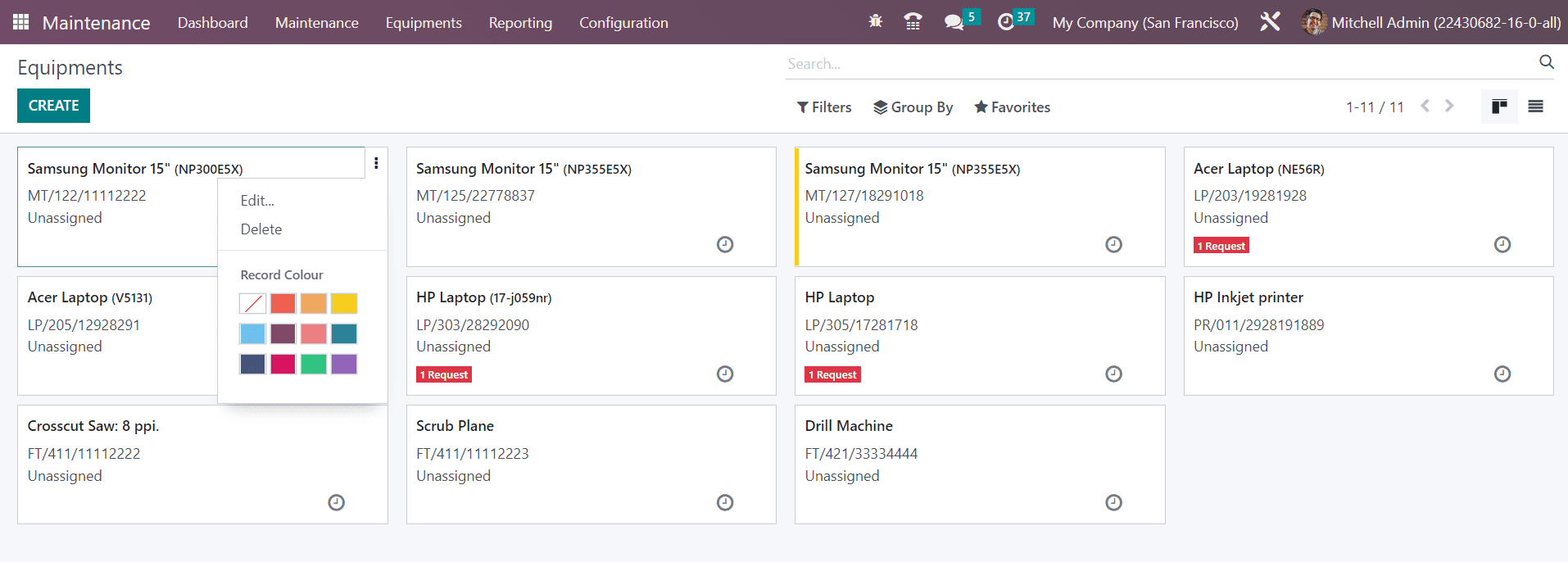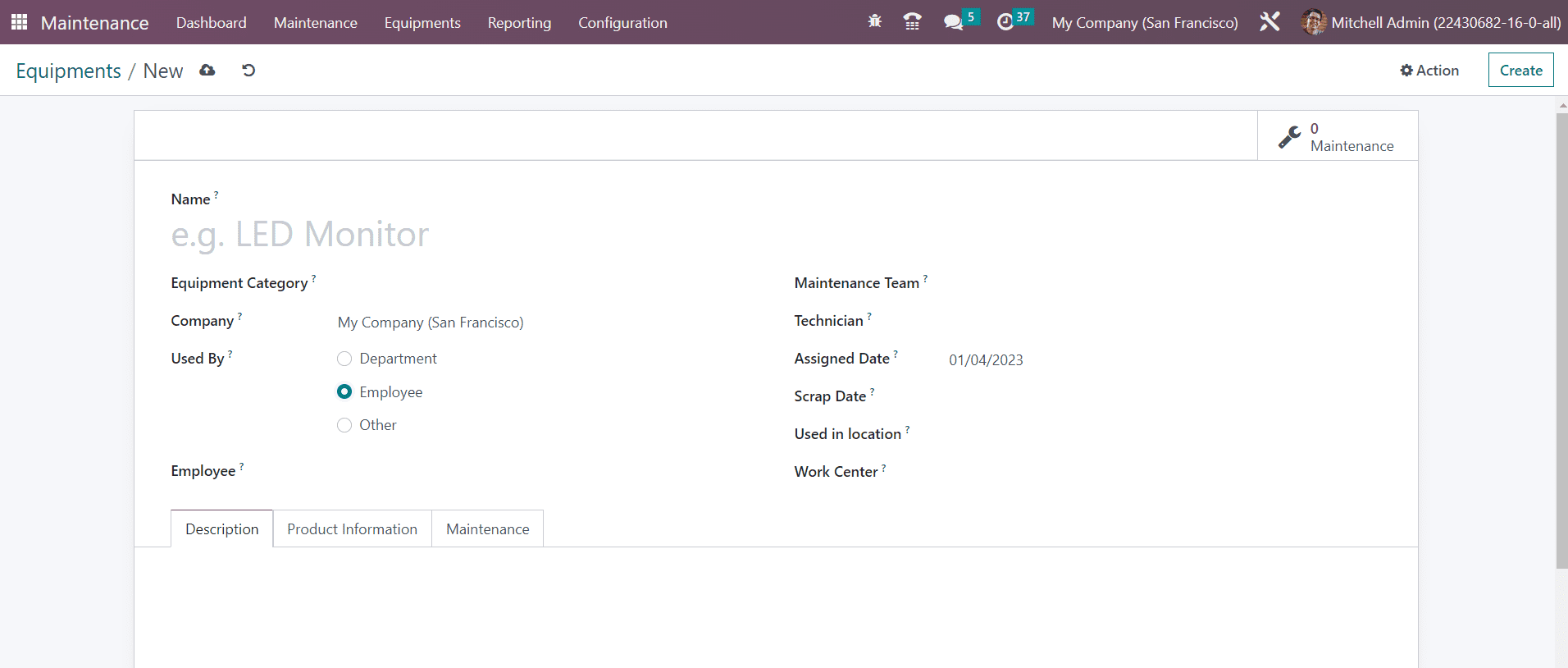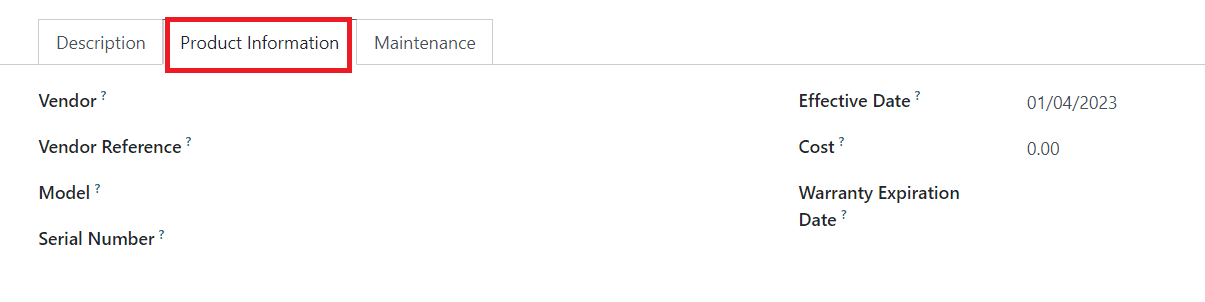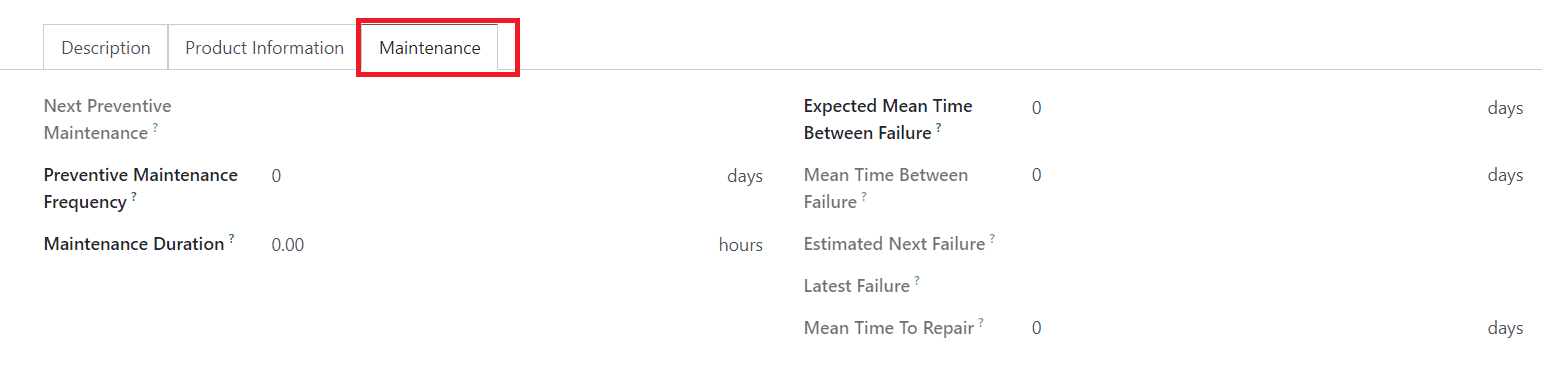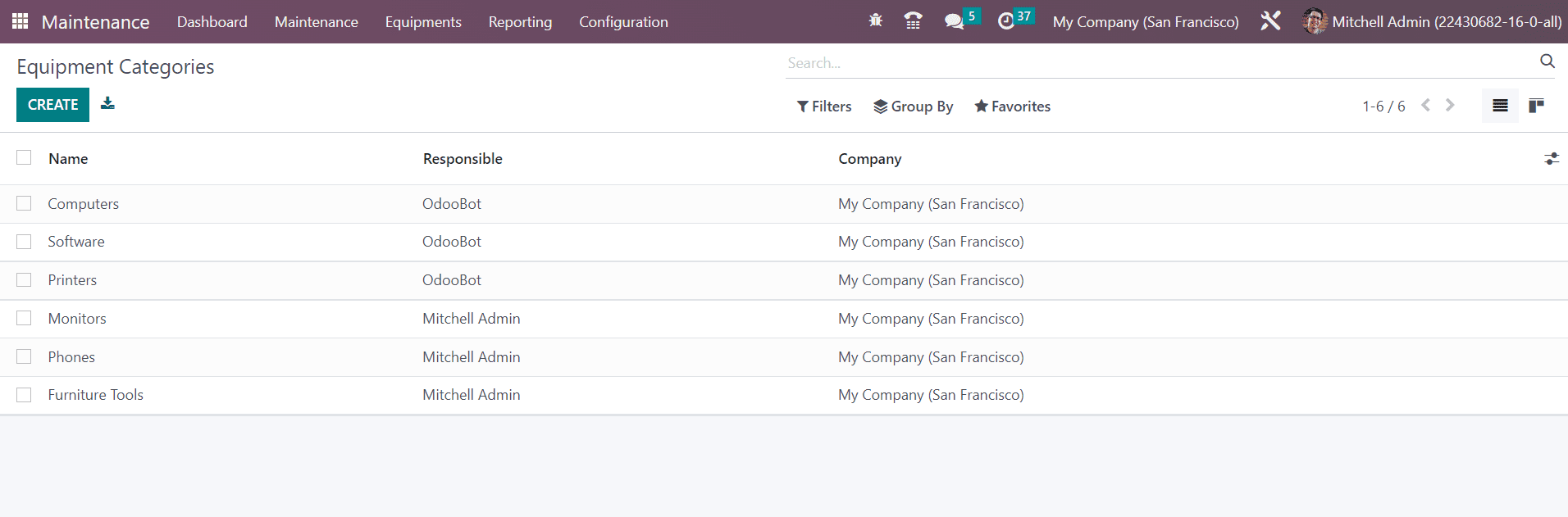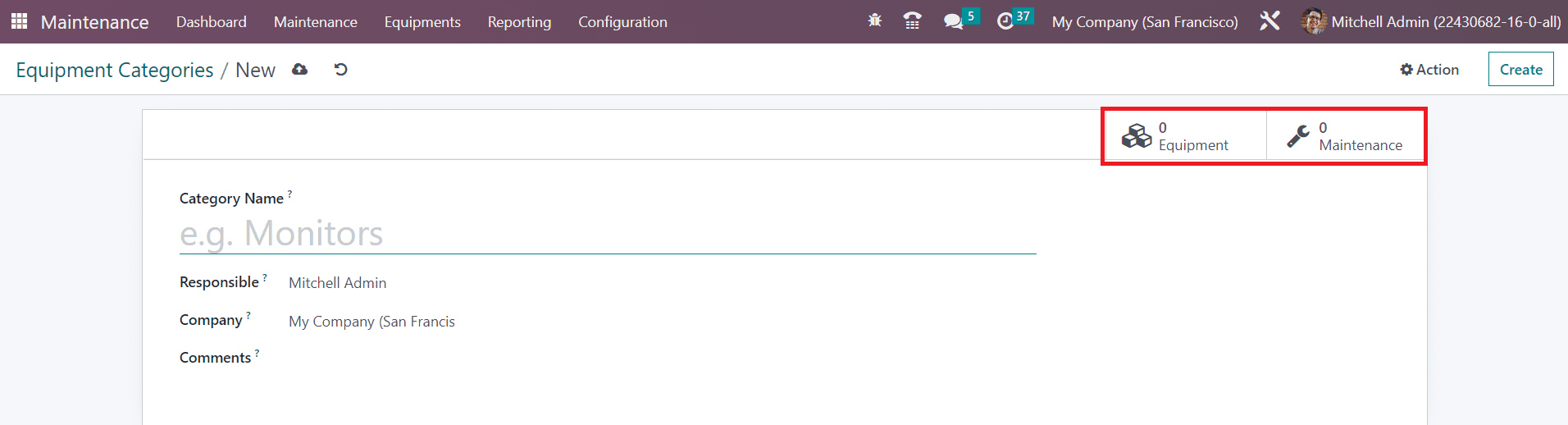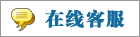- 上传者: Administrator
- 上传时间:2024年02月27日 07时38分48秒
Equipment** For the operations of maintenance, you need equipment and the record of the equipment should be also maintained. Using the *Machines & Too ......
Equipment
For the operations of maintenance, you need equipment and the record of the equipment should be also maintained. Using the Machines & Tools option available in the Maintenance module, you can create a list of all equipment used in your company for maintenance. This option will be available under the Equipment menu of the module.
From the Kanban view of the platform, you will see all configured equipment in your company. The small three dots on each equipment tab will give the Edit and Delete buttons for the respective operations. You can use default filters such as My Equipment, Assigned, Unassigned, Under Maintenance, Unread Messages, and Archived. The Group By feature offers the Technicians, Category, Owner, Vendor, Employee, and Department to group the equipment. Using the small clock icon, you can schedule various activities for the equipment.
Clicking on the Create button will lead you to a new configuration window as shown below. You can provide a Name of the equipment in the given space.
Select the suitable Equipment Category from the dropdown. The Company name will be auto-populated in the respective field. In the Used By field, you can specify to whom this equipment is assigned. It can be either Department, Employee, or Other. According to the option you select, you will get an additional field to specify the Employee or Department. Now, you can assign this equipment to a particular Maintenance Team by mentioning them in the given field. In the respective fields, mention the Technician who is in charge of this equipment, Assigned Date, Scrap Date, Used in Location, and Work Center. Under the Description tab, you can add a description of the equipment.
Now, go to the Product Information tab, where you can specify the details of the equipment. If the equipment is purchased from another company, you can mention the Vendor and Vendor Reference .
The Model and Serial Number of the equipment can be added in the respective fields. Effective Date indicates the date on which this equipment will become effective. You can use this date to compute the mean time between failures. Specify the Cost and Warranty Expiration Date in the corresponding fields.
The next action date of the equipment will be available in the Next Preventive Maintenance field. This will be available based on the Preventive Maintenance Frequency you set in the respective field. The Maintenance Duration using this equipment can be specified in hours. The Expected Mean Time Between Failures can be added in days. Based on the Effective Date you mentioned, the Mean Time Between Failures will be automatically computed. The Estimated Next Failure will be shown by considering the latest failure date and mean time between failures. The Latest Failure date will be available in the given field. The average time taken to repair the equipment can be seen in the Mean Time to Repair field. Once you specify all the necessary details, the equipment configuration will be completed.
In order to create different categories for the equipment, you can select the Equipment Categories option from the Configuration menu. The list of already configured equipment categories can be found in this window.
The list will show the Name, Responsible, and Company of the Equipment Category. Click the Create button. This will open a new window as shown below. Here, you can specify the Category Name in the given space.
Assign an employee who is in charge of this equipment category in the Responsible field. The Company name will be available in the given field. Any note related to this equipment category can be added in the Comments field. After configuring the equipment category, you can use the Equipment smart button to get the details of the equipment assigned under this category. The Maintenance smart button will show the list of maintenance requests created for the equipment under this category.
本文章从网上收集,如有侵权请联系tderp@tderp.com删除- 微信扫一扫,一分也是爱:
-
服务原则及地区范围
宜兴通达网络科技有限公司,地处中国宜兴环科园内,是一家高新技术企业。公司在企业网络维护和企业信息化建设与咨询方面,有10多年经验。
我公司愿与客户一道,力求彻底解决客户问题!
我们不是在给企业提供“头痛医头、脚痛医脚”的暂时解决方案,而是在部署根本性安全与稳定服务!!
我们愿携手客户,建立企业IT规划;杜绝随意安装系统、软件等操作;力求共同维护有序、安全、稳定的网络办公环境!!!
IT服务,服务是根本,客户是上帝;我们提供快速响应、快速上门、快速排查,提供优质高效的服务!!!!
通达科技提供全国范围内的服务,服务形式包括远程协助、电话咨询、电子邮件咨询、传真咨询、问答平台的问题解决等。
宜兴地区提供上门服务:
- 市区服务:宜城街道、城北街道(屺亭街道)、新街街道、新庄街道、环科园、渚桥开发区
- 市郊服务:张渚镇、西渚镇、太华镇、徐舍镇、官林镇、杨巷镇、新建镇、和桥镇、高塍镇、万石镇、周铁镇、芳桥镇、丁蜀镇、湖父镇。